Types of User Accounts
Do you already have an HPC-enabled account, but are unsure what kind of account you have and which login nodes and partitions you should use? Have you heard terms like “legacy SCC/HLRN account” and are unsure of what that means or if it applies to you? Then this page is for you.
User Account Types
Our HPC cluster is made up of several node groups and cluster islands, funded by different institutions (see Cluster Overview for details). If you have been a user since before our migration to the new project management system, you may encounter a confusing mix of account types, especially if you have more than one. The most important distinction is between Project Portal accounts and older, so-called legacy accounts, which are no longer supported and must be migrated. In addition, depending on your institutional affiliation, you are allowed to use different parts of our system according to differences between account types.
Project Portal accounts
If your username looks like u12345 (u and a five-digit number), your user account is a Project Portal account.
You should have received an email from “GWDG HPC Project Portal (hpc-project-service@gwdg.de)” when you were added to the respective project.
It is important to keep in mind that these are project-specific HPC accounts.
They are only valid on the HPC cluster itself and are associated with / owned by an AcademicID.
Within the HPC systems, each of your project-specific users (if you are a member of multiple projects) is a separate, full user account with its own data stores, its own quotas and allocation of resources it can use.
The AcademicID username is your primary username, that you use for other services provided by GWDG or your institution. It is used to login to the Project Portal, JupyterHPC, Chat AI or any other service that does not require SSH access. Your AcademicID username can not be used to connect to the HPC cluster via SSH (with the exception of our GWDG Storage transfer nodes).
When you log into the Project Portal, you will see an overview of projects you are a member of:
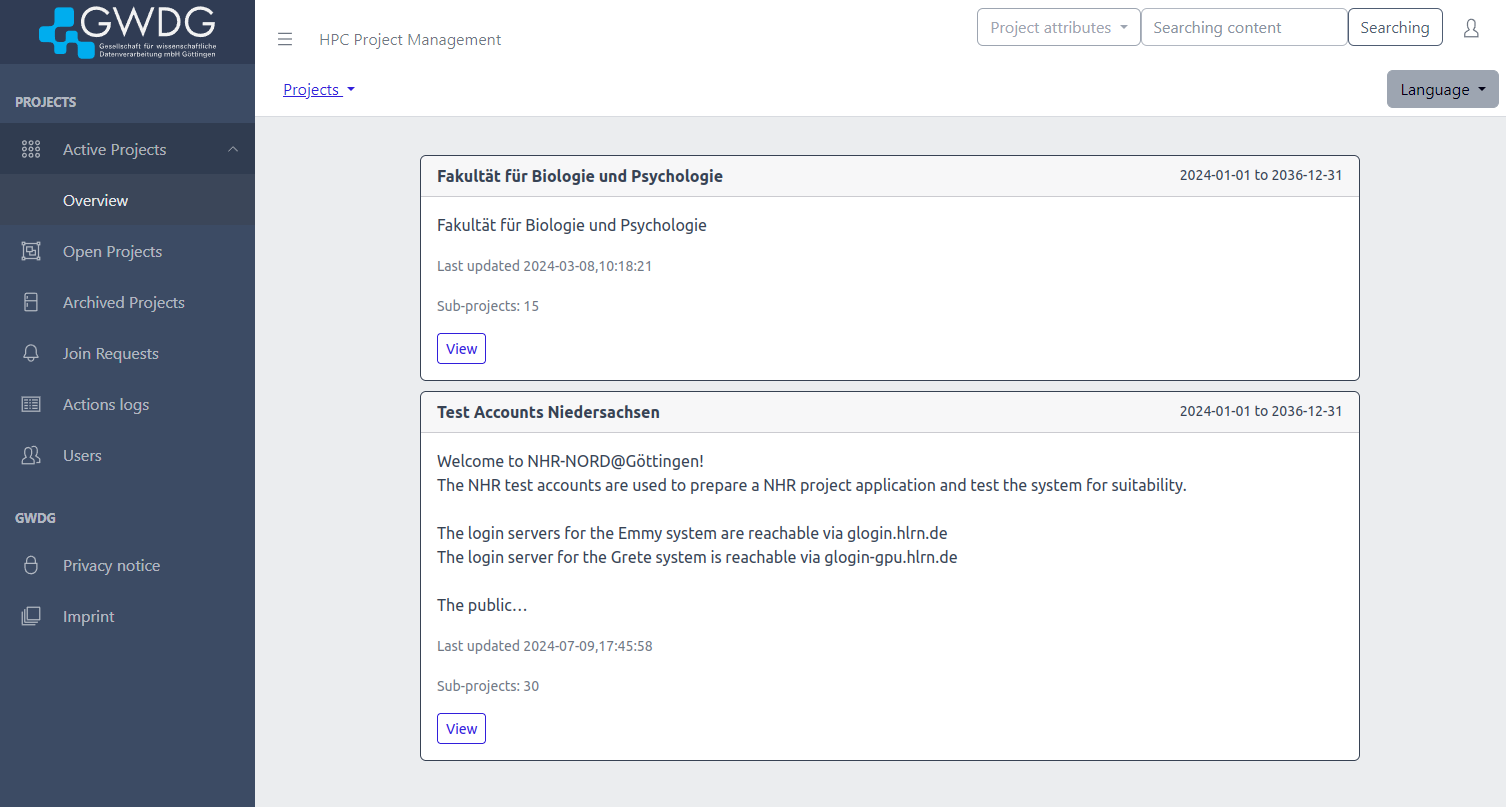
Project overview
On each project’s page, you will then see a number of links at the top detailing the tree structure your project is sorted under, starting with Projects.
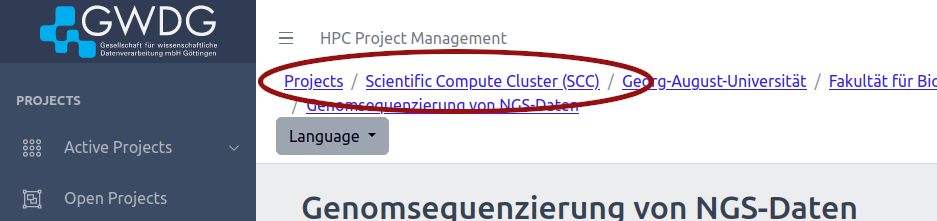
Project details hierarchy
This will tell you your account type
| Project Tree Prefix | Account Type |
|---|---|
Projects / Extern / CIDAS | treated like NHR |
Projects / Extern / EFRE-REACT GPU-Cluster für Maschinelles Lernen | REACT |
Projects / Extern / KISSKI | KISSKI |
Projects / Extern / NHR-NORD@Göttingen | NHR |
Projects / Extern / Research Units | treated like NHR |
Projects / Extern / Wirtschaftlicher Betrieb | treated like KISSKI |
Projects / Scientific Compute Cluster (SCC) | SCC |
“Legacy” accounts
Before 2026, pre-project-portal legacy accounts were still in operation. They are no longer supported now and need to be migrated to the Project Portal.
- If your username starts with 3 letters that you could not choose, two of which are short for the German federal state of your university (followed by 5 letters/digits that you chose), you are a legacy NHR/HLRN user.
- Examples:
nimjdoe,hbbmustr,bemhans1,mvilotte, … - It is still possible to migrate legacy projects with full retention of filesystem data till the end of 2026. See NHR/HLRN Project Migration for more information
- If you were using your legacy username for testing (e.g. “personenkonto” via
sbatch -A $USER), you will need to apply for a test account or starter project. See NHR Application Process for more information.
- Examples:
- If your user name is just your name, either in the form “first letter of first name, followed by your last name”, firstname.lastname or just your lastname, possibly followed by a number, you are most likely a legacy SCC user.
- Your regular GWDG-, Uni Göttingen employee-, UMG- or MPG-account, if it was ever activated for HPC usage, is considered a legacy SCC user account.
- Examples: If your name is John Doe, possible usernames are
john.doe2,jdoe,doe15, … - See Applying for Projects on the SCC for getting an SCC project
For migrating your data after you have been added to a project in the Project Portal, see Data Migration Guide. Legacy SCC users who need to migrate data from your old SCRATCH, home and AHOME directories, see Using Non-HPC Storage From GWDG.
File/Directory Access from multiple User Accounts
When you have multiple user accounts, each of them is completely separate and by default unable see or access files and directories belonging to the others.
To see what storage locations are assigned to your current user, run show-quota.
Environment variables like $HOME, $WORK and the hidden directory/symlink .project in your home directory (which contains more symlinks) also point to directories you can use.
See the Data Migration Guide to learn how to copy/move files between your different users or configure directories to be accessible from all of them.
Overview
| Type of user | login nodes¹ | home filesystem | scratch² | partitions you can use³ |
|---|---|---|---|---|
| NHR | glogin, glogin-gpu | vast-nhr | lustre-mdc, lustre-grete | medium96s*, standard96(s)*, large96(s)*, huge96(s)*, grete*, jupyter* |
| SCC | glogin, glogin-gpu, login-mdc | vast-standard | scratch-scc | scc-cpu, scc-gpu, jupyter*, medium |
| KISSKI | glogin-gpu | vast-kisski | vast-kisski | kisski, kisski-h100, grete:interactive, jupyter* |
| REACT | glogin-gpu | vast-react | vast-react | react, grete:interactive, jupyter* |
[1]: See Logging In for more details
[2]: See Storage Systems for more details
[3]: See Compute Partititons for more details
Info
See CPU Partitions and GPU Partitions for more information on the available partitions for your account.