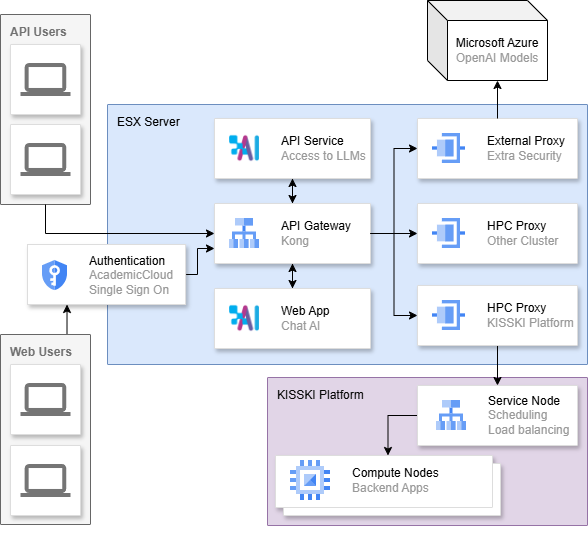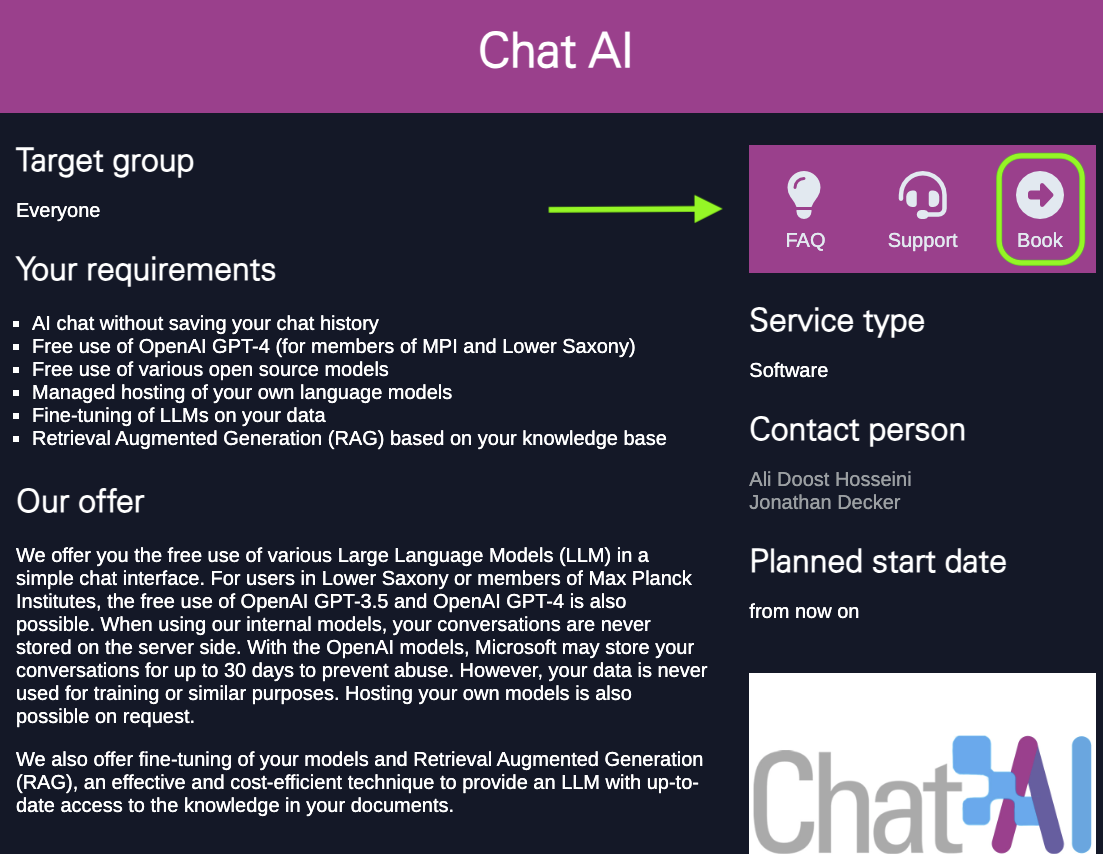SAIA
SAIA is the Scalable Artificial Intelligence (AI) Accelerator that hosts our AI services. Such services include Chat AI and CoCo AI, with more to be added soon. SAIA API (application programming interface) keys can be requested and used to access the services from within your code. API keys are not necessary to use the Chat AI web interface.
API Request
If a user has an API key, they can use the available models from within their terminal or python scripts. To get access to an API key, go to the KISSKI LLM Service page and click on “Book”. There you will find a form to fill out with your credentials and intentions with the API key. Please use the same email address as is assigned to your AcademicCloud account. Once received, DO NOT share your API key with other users!
API Usage
The API service is compatible with the OpenAI API standard. We provide the following endpoints:
/chat/completions/completions/embeddings/models/documents
API Minimal Example
You can use your API key to access Chat AI directly from your terminal. Here is an example of how to do text completion with the API.
curl -i -X POST \
--url https://chat-ai.academiccloud.de/v1/chat/completions \
--header 'Accept: application/json' \
--header 'Authorization: Bearer <api_key>' \
--header 'Content-Type: application/json'\
--data '{
"model": "meta-llama-3.1-8b-instruct",
"messages":[{"role":"system","content":"You are an assistant."},{"role":"user","content":"What is the weather today?"}],
"max_tokens": 7,
"temperature": 0.5,
"top_p": 0.5
}'Ensure to replace <api_key> with your own API key.
API Model Names
For more information on the respective models see the model list.
| Model Name | Capabilities |
|---|---|
| meta-llama-3.1-8b-instruct | text |
| openai-gpt-oss-120b | text |
| meta-llama-3.1-8b-rag | text, arcana |
| llama-3.1-sauerkrautlm-70b-instruct | text, arcana |
| llama-3.3-70b-instruct | text |
| gemma-3-27b-it | text, image |
| medgemma-27b-it | text, image |
| teuken-7b-instruct-research | text |
| mistral-large-instruct | text |
| qwen3-32b | text |
| qwen3-235b-a22b | reasoning |
| qwen2.5-coder-32b-instruct | text, code |
| codestral-22b | text, code |
| internvl2.5-8b | text, image |
| qwen2.5-vl-72b-instruct | text, image |
| qwq-32b | reasoning |
| deepseek-r1 | reasoning |
| e5-mistral-7b-instruct | embeddings |
| multilingual-e5-large-instruct | embeddings |
| qwen3-embedding-4b | embeddings |
A complete up-to-date list of available models can be retrieved via the following command:
curl -X POST \
--url https://chat-ai.academiccloud.de/v1/models \
--header 'Accept: application/json' \
--header 'Authorization: Bearer <api_key>' \
--header 'Content-Type: application/json'API Usage Examples
The OpenAI (external) models are not generally available for API usage. For configuring your own requests in greater detail, such as setting the frequency_penalty,seed,max_tokens and more, refer to the openai API reference page.
Chat
It is possible to import an entire conversation into your command. This conversation can be from a previous session with the same model or another, or between you and a friend/colleague if you would like to ask them more questions (just be sure to update your system prompt to say “You are a friend/colleague trying to explain something you said that was confusing”).
curl -i -N -X POST \
--url https://chat-ai.academiccloud.de/v1/chat/completions \
--header 'Accept: application/json' \
--header 'Authorization: Bearer <api_key>' \
--header 'Content-Type: application/json'\
--data '{
"model": "meta-llama-3.1-8b-instruct",
"messages": [{"role":"system","content":"You are a helpful assistant"},{"role":"user","content":"How tall is the Eiffel tower?"},{"role":"assistant","content":"The Eiffel Tower stands at a height of 324 meters (1,063 feet) above ground level. However, if you include the radio antenna on top, the total height is 330 meters (1,083 feet)."},{"role":"user","content":"Are there restaurants?"}],
"temperature": 0
}'For ease of usage, you can access the Chat AI models by executing a Python file, for example, by pasting the below code into the file.
from openai import OpenAI
# API configuration
api_key = '<api_key>' # Replace with your API key
base_url = "https://chat-ai.academiccloud.de/v1"
model = "meta-llama-3.1-8b-instruct" # Choose any available model
# Start OpenAI client
client = OpenAI(
api_key = api_key,
base_url = base_url
)
# Get response
chat_completion = client.chat.completions.create(
messages=[{"role":"system","content":"You are a helpful assistant"},{"role":"user","content":"How tall is the Eiffel tower?"},{"role":"assistant","content":"The Eiffel Tower stands at a height of 324 meters (1,063 feet) above ground level. However, if you include the radio antenna on top, the total height is 330 meters (1,083 feet)."},{"role":"user","content":"Are there restaurants?"}],
model= model,
)
# Print full response as JSON
print(chat_completion) # You can extract the response text from the JSON objectIn certain cases, a long response can be expected from the model, which may take long with the above method, since the entire response gets generated first and then printed to the screen. Streaming could be used instead to retrieve the response proactively as it is being generated.
from openai import OpenAI
# API configuration
api_key = '<api_key>' # Replace with your API key
base_url = "https://chat-ai.academiccloud.de/v1"
model = "meta-llama-3.1-8b-instruct" # Choose any available model
# Start OpenAI client
client = OpenAI(
api_key = api_key,
base_url = base_url
)
# Get stream
stream = client.chat.completions.create(
messages=[
{
"role": "user",
"content": "Name the capital city of each country on earth, and describe its main attraction",
}
],
model = model ,
stream = True
)
# Print out the response
for chunk in stream:
print(chunk.choices[0].delta.content or "", end="")If you use Visual Studio Code or Jetbrains as your IDE, the recommended way to maximise your API key ease of usage, particularly for code completion, is to install the Continue plugin and set the configurations accordingly. Refer to CoCo AI for further details.
Azure API
Some of our customers may come in contact with the Azure OpenAI API.
This API is compatible with the OpenAI API, barring minor differences in the JSON responses and the endpoint handling. The official OpenAI Python client offers an AzureOpenAI client to account for these differences.
In SAIA, as the external, non open-weight models are obtained from Microsoft Azure, we created a translation layer to ensure OpenAI compatibility of the Azure models.
List of known differences:
- Addition of
content_filter_resultsin the responses of Azure models.
Image
The API specification is compatible with the OpenAI Image API. However, fetching images from the web is not supported and must be uploaded as part of the requests.
See the following minimal example in Python.
import base64
from openai import OpenAI
# API configuration
api_key = '<api_key>' # Replace with your API key
base_url = "https://chat-ai.academiccloud.de/v1"
model = "internvl2.5-8b" # Choose any available model
# Start OpenAI client
client = OpenAI(
api_key = api_key,
base_url = base_url,
)
# Function to encode the image
def encode_image(image_path):
with open(image_path, "rb") as image_file:
return base64.b64encode(image_file.read()).decode('utf-8')
# Path to your image
image_path = "test-image.png"
# Getting the base64 string
base64_image = encode_image(image_path)
response = client.chat.completions.create(
model = model,
messages=[
{
"role": "user",
"content": [
{
"type": "text",
"text": "What is in this image?",
},
{
"type": "image_url",
"image_url": {
"url": f"data:image/jpeg;base64,{base64_image}"
},
},
],
}
],
)
print(response.choices[0])Text to Image
curl -i -N -X POST \
--url https://chat-ai.academiccloud.de/v1/images/generations \
--header 'Accept: application/json' \
--header 'Authorization: Bearer <key>' \
--header 'Content-Type: application/json' \
--data '{
"prompt": "flower",
"response_format": "b64_json",
"model": "flux",
"size": "1024x1024",
"n": 1,
"quality": "standard"
}'Replace
Image to Image
curl https://chat-ai.academiccloud.de/v1/edit-image/ \
-H "Authorization: Bearer <key>" \
-H "Content-Type: multipart/form-data" \
-H "inference-service: image-edit" \
-F "prompt=make style to Van-Gogh" \
-F "image=@./<img.png or jpg>" \
-o "edited_output.png"Replace with your image. This curl command uses Qwen-Image-Edit as its backend model.
Voice to Text
curl -i 'https://saia.gwdg.de/v1/audio/<translations or transcriptions>' \
--header 'Accept: /' \
--header 'Authorization: Bearer <key>' \
-H "Content-Type: multipart/form-data"\
-F model="whisper-large-v2" \
-F "file=@./<voice.wav, mp4, mp3 or flac>" \
-F response_format=<vtt or text or srt>Replace
Embeddings
Embeddings are only available via the API and support the same API as the OpenAI Embeddings API.
See the following minimal example.
curl https://chat-ai.academiccloud.de/v1/embeddings \
-H "Authorization: Bearer <api_key>" \
-H "Content-Type: application/json" \
-d '{
"input": "The food was delicious and the waiter...",
"model": "e5-mistral-7b-instruct",
"encoding_format": "float"
}'See the following code example for developing RAG applications with llamaindex: https://gitlab-ce.gwdg.de/hpc-team-public/chat-ai-llamaindex-examples
RAG/Arcanas
Arcanas are also accessible via the API interface. A minimal example using curl is this one:
curl -i -X POST \
--url https://chat-ai.academiccloud.de/v1/chat/completions \
--header 'Accept: application/json' \
--header 'Authorization: Bearer <api_key>' \
--header 'Content-Type: application/json'\
--header 'inference-service: saia-openai-gateway'\
--data '{
"model": "qwen3-30b-a3b-instruct-2507",
"messages":[{"role":"system","content":"You are an assistant."},{"role":"user","content":"What is Chat-Ai?"}],
"enable-tools": true,
"arcana" : {
"id": "<the Arcana ID>"
},
"temperature": 0.0,
"top_p": 0.05
}'Legacy Method
In the future, this legacy method of accessing Arcanas using a model with ‘rag’ in its name will be disabled.
curl -i -X POST \
--url https://chat-ai.academiccloud.de/v1/chat/completions \
--header 'Accept: application/json' \
--header 'Authorization: Bearer <api_key>' \
--header 'Content-Type: application/json'\
--data '{
"model": "meta-llama-3.1-8b-rag",
"messages":[{"role":"system","content":"You are an assistant."},{"role":"user","content":"What is the weather today?"}],
"arcana" : {
"id": "<the Arcana ID>"
},
"temperature": 0.0,
"top_p": 0.05
}'Docling
SAIA provides Docling as a service via the API interface on this endpoint:
https://chat-ai.academiccloud.de/v1/documentsA minimal example using curl is:
curl -X POST "https://chat-ai.academiccloud.de/v1/documents/convert" \
-H "accept: application/json" \
-H 'Authorization: Bearer <api_key>' \
-H "Content-Type: multipart/form-data" \
-F "document=@/path/to/your/file.pdf"The result is a JSON response like:
{
"response_type": "MARKDOWN",
"filename": "example_document",
"images": [
{
"type": "picture",
"filename": "image1.png",
"image": "data:image/png;base64, xxxxxxx..."
},
{
"type": "table",
"filename": "table1.png",
"image": "data:image/png;base64, xxxxxxx..."
}
],
"markdown": "#Your Markdown File",
}To extract only the “markdown” field from the response, you can use the jq tool in the command line (can be installed with sudo apt install jq). You can also store the output in a file by simply appending > <output-file-name> to the command.
Here is an example to convert a PDF file to markdown and store it in output.md:
curl -X POST "https://chat-ai.academiccloud.de/v1/documents/convert" \
-H "accept: application/json" \
-H 'Authorization: Bearer <api_key>' \
-H "Content-Type: multipart/form-data" \
-F "document=@/path/to/your/file.pdf" \
| jq -r '.markdown' \
> output.mdYou can use advanced settings in your request by adding query parameters:
| Parameter | Values | Description |
|---|---|---|
response_type | markdown, html, json or tokens | The output file type |
extract_tables_as_images | true or false | Whether tables should be returned as images |
image_resolution_scale | 1, 2, 3, 4 | Scaling factor for image resolution |
For example, in order to extract tables as images, scale image resolution by 4, and convert to HTML, you can call:
https://chat-ai.academiccloud.de/v1/documents/convert?response_type=json&extract_tables_as_images=false&image_resolution_scale=4which will result in an output like:
{
"response_type": "HTML",
"filename": "example_document",
"images": [
...
],
"html": "#Your HTML data",
}API Limits
You can check your current API usage limits and remaining quota directly from the HTTP response headers. Run the following command (replace <your-API-Key> with your actual key, and adjust the endpoint as needed):
curl -i -H "Authorization: Bearer <your-API-Key>" \
-H "Content-Type: application/json" \
https://saia.gwdg.de/v1/chat/completionsThe response includes both the body and the rate-limit headers. Example output:
HTTP/2 400
content-type: application/json
content-length: 43
x-ratelimit-limit-minute: 1000
x-ratelimit-limit-hour: 10000
x-ratelimit-limit-day: 50002
x-ratelimit-remaining-minute: 999
x-ratelimit-remaining-hour: 9999
x-ratelimit-remaining-day: 50001
ratelimit-limit: 1000
ratelimit-remaining: 999
ratelimit-reset: 1
date: Mon, 20 Oct 2025 10:13:58 GMT
server: uvicorn
via: kong/3.6.1Interpreting the Headers
X-RateLimit-Limit-*: maximum requests allowed per time window (minute, hour, day).X-RateLimit-Remaining-*: how many requests are still available before hitting the limit.ratelimit-reset: time (in seconds) until the counter resets.
Developer reference
The GitHub repositories SAIA-Hub, SAIA-HPC and of Chat AI provide all the components for the architecture in the diagram above.
Further services
If you have more questions, feel free to contact us at support@gwdg.de.