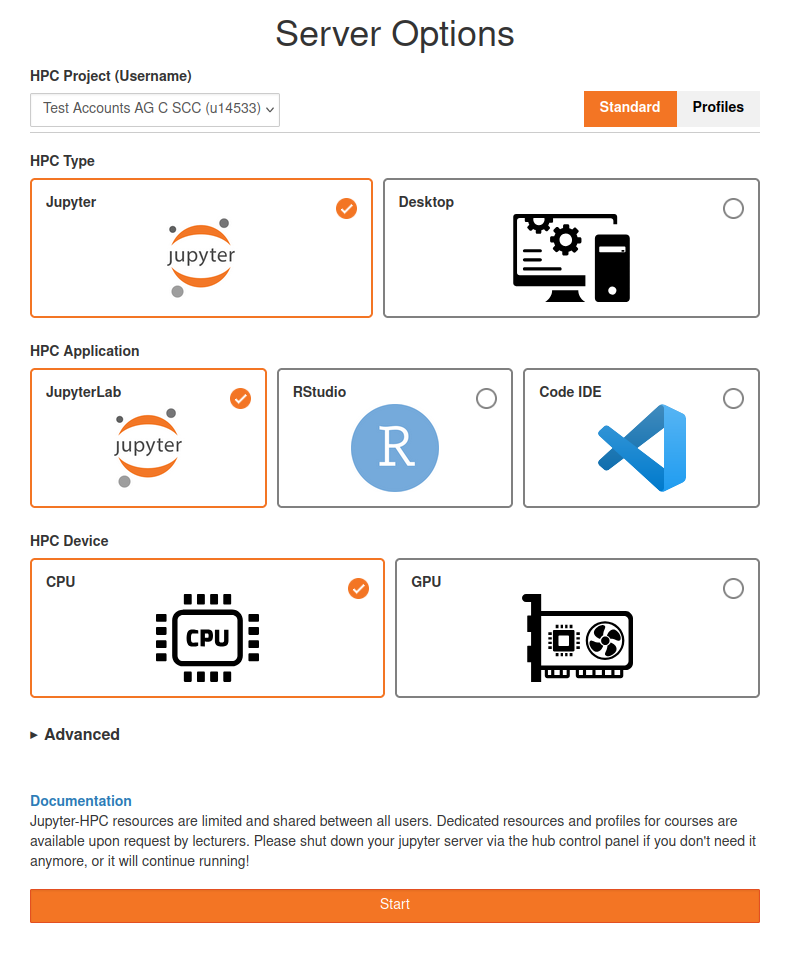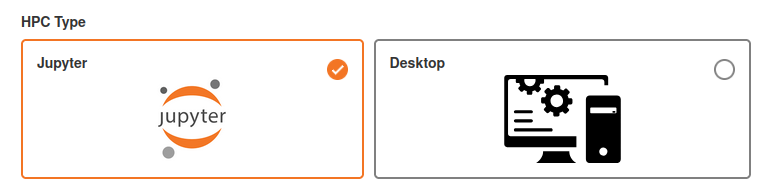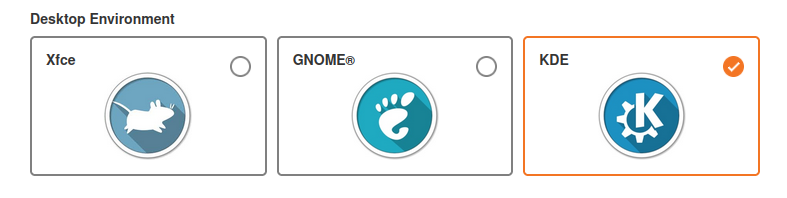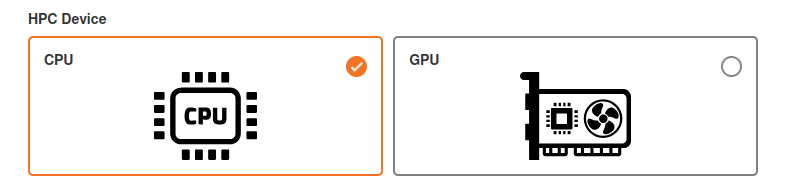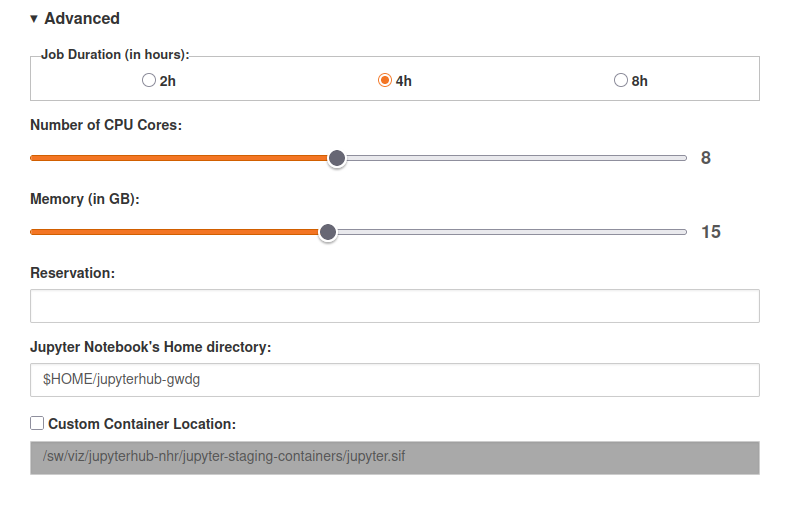JupyterHub
The JupyterHPC service offers a simple, interactive access to the HPC Cluster’s resources.
JupyterHPC is available to all HPC users who have an HPC Project Portal account. If you do not have an HPC Project Portal account, please consult Getting an Account and User Account Types.
For each computing project you get an extra username (which looks like u12345). You will be able to login to JupyterHPC with your AcademicCloud ID as soon as you have been added to a computing project. When logged in, you can select the the project and corresponding username you want to work with in the top-left corner of the JuypterHPC interface. The options follow the pattern “HPC Project (Username)”.
Troubleshooting
Info
If you contact GWDG support about JupyterHPC, please use one of the HPC specific support addresses or make it clear that you are talking about a HPC service, so that your request can be quickly and efficiently handled without a detour to the GWDG Jupyter Cloud team.
When you get an error message and JupyterHub does not start, check the home storage, a log of the container execution will be created in your HPC home directory in the current.jupyterhub.notebook.log file. Please refer to this file if you encounter problems with JupyterHPC and attach it to your email if you contact customer support.
Please note that the settings you use to start your JupyterHPC session will be saved in your browser.
Also check that you are below the quota for your home directory. For calculations that need compute resources over a long duration, please submit a batch job to the appropriate slurm partition instead of using JupyterHPC.
JupyterHub is not suitable for exensive calculations. For calculations that need compute resources over a long duration, please submit a batch job to the appropriate slurm partition instead of using JupyterHPC (see documentation)
In some rare cases, for example if the underlying container freezes up or the node fails, it could be necessary to manually cancel the JupyterHPC Job. To do so, connect to the cluster via SSH, use squeue --me to find the job id of the JupyterHPC job, and then use scancel <jobid> to cancel the job.
Spawner Interface
HPC Type
JupyterHPC offers two categories of apps: Jupyter and Desktop.Jupyter-type apps allow you to use the resources of the cluster as a web service, e.g. by directly running Juypter notebooks.Desktop-type apps use VNC (Virtual Network Computing) to stream a full desktop environment over the web to your browser, and allow you to use the HPC resources as if it was your personal computer.
HPC Application
The HPC Application tray is visible if you have the HPC Type Juypter selected. Currently, JuypterHPC offers three applications:
JupyterLab: The well-known Juypter notebook interface. Allows you to run Juypter notebooks based on multiple kernels and programming languages. Currently, we support
Python,R,Julia,bashandSageMathbased notebooks.RStudio: A web version of the popular RStudio IDE developed by Posit PBC. The application comes with a lot of R packages preinstalled.
Code IDE: The popular CodeServer IDE, now available directly on the cluster. Supports a large variety of programming languages and extensions for customization.
Desktop Environment
The Desktop Environment tray is visible if you have the HPC Type Desktop selected. Currently, JuypterHPC offers three desktop environments: Xfce, GNOME and KDE. All three start a desktop environment session on the HPC Cluster, which is forwarded to your browser via VNC (Virtual Network Computing). The sessions closely emulate a normal Linux Desktop computer and are intended for applications that require a graphical user interface to use (such as Matlab). The desktop environment will use GPU hardware acceleration on all applications that support it, if GPU is selected in the HPC Device tray.
HPC Device
With the HPC Device selector tray, you can select which node type your JupyterHPC session will use.
- CPU: You will get a CPU-compute focused node, with a large amount of RAM and a large local NVMe disk available. This should be the default choice in most cases. For HPC Desktops, the CPU-compute focused node will use software rendering, which is fast enough for normal desktop usage in most cases.
- GPU: You will get a GPU-compute focused node, with a NVidia Quaddro RTX 5000 GPU avialable. Please only select this if your job requires a GPU. The lower number of available GPUs could otherwise cause a large number of sessions to wait.
Advanced settings
Under advanced settings, you can make more precise configurations to your JupyterHPC session. We recommend using the default settings.
- Job Duration: The time limit of your session. After the time limit is up, your session will be terminated and you will have to start a new one. Please remember that shorter time limits have a higher priority for the scheduler and may start sooner.
- Number of CPU Cores / Memory: Select the amount of CPU Cores and main memory (RAM) for your session.
- Reservation: If you have a Slurm reservation on the cluster that is authorized for JupyterHPC, you can enter it here.
- Home directory: The directory your JuypterHPC session starts in.
- Custom Container location: With this setting, you can use your own container within the JuypterHPC infrastructure, provided it has installed the required packages. Please refer to Create your own container for more information.