How to use Arcana
Warning
This service is currently in beta phase and is updated regularly. This also applies to the documentation.
Warning
Previously, RAG/Arcanas only worked with specific models. This is no longer the case, and Arcanas now work with every model. The previous method of using Arcanas with models that have ‘RAG’ in their name (or the little book icon) will not be supported in future. Please use the GWDG Tools as described below!
This guide walks you through two primary ways to access an Arcana:
- Quick Start: Using an Access Link (recommended for beginners)
- Advanced: Manual Access via Arcana-ID (for power users and integration)
To use an Arcana, you first need to set one up or use a publicly available Arcana.
Quick Start: Use an Access Link (Easiest Way)
If you have been provided with an Access Link to an Arcana (e.g., for a research paper, course material, or institutional document) or if you have generated your own following the Getting Started Guide, this is the fastest and most straightforward way to begin.
Steps:
- Click the Access Link shared by the Arcana owner or yourself.
- This opens a pre-configured Chat-AI interface, automatically configured for that Arcana.
- Begin asking questions - the system will retrieve relevant content from the indexed material and generate responses grounded in the source.
Manual Access: Use the Arcana-ID
For greater control, you can manually connect to an Arcana using its unique Arcana-ID. The arcana ID is also needed when interacting with an Arcana via the Chat Completions API.
Steps:
- Navigate to Chat-AI.
- In the Settings menu (right side), enable GWDG-Tools.
- In the Arcana field, enter the Arcana-ID (e.g.,
user1/arcana-123456). - Select the recommended model:
Qwen 3 30B A3B Instruct 2507Info
If you see the message “Could not use tools: tools possibly not supported”, while interacting with the RAG, switch to this model - it is optimized for tool-based retrieval.
- Adjust temp and top_p to the lowest possible.
- Start interacting with the Arcana through the chat interface.
Info
While Arcanas and GWGD-Tools can work with other models, Qwen 3 30B A3B Instruct 2507 delivers the most consistent performance with the RAG functionality.
Generating an Access Link for an Arcana
To generate an Access Link for your Arcana follow the getting started guide section Viewing your Access Link.
Best Practices for Effective Use
To ensure high-quality, accurate responses, follow these guidelines:
1. Adjust ’temp’ and ’top_p'
For Arcanas we recommend to set ’temp’ to 0.0 and ’top_p’ to 0.05 for optimal results. For more information on the influence of ’temp’ and ’top_p’ see this section in the Chat-AI Documentation.
2. Use Specific Keywords from the Source
Our RAG-System processes documents by converting PDFs into structured Markdown. The LLM response is then improved by extracting relevant information from those documents for your prompt. For further information, see the Docling process.
Include terms, phrases, or concepts present in the original document in your prompt:
- Vague: “Tell me about this dataset.”
- Specific: “What evaluation metrics were used in the ImageNet benchmark?”
3. Customize the System Prompt
For important Arcanas (e.g., study guides, lab protocols or scientific papers), adjust the System Prompt to define the desired tone, format, and response style.
Example:
You are a helpful assistant named Sandra working at the GWDG for many years. reply precisely to the question.
You will be provided with references at the beginning that might be helpful.
If you do not know the answer answer honestly that you do not know the details.
Please refer to context you use for your reply using the [REF NUMBER] Syntax close to its usage.
If the references provided are confusing, you may ask the user to provide the necessary details to identify which to use.4. Review References in the Response
After each query, the system returns:
- The response, enriched with context from the indexed material.
- References below the answer, including:
- Source file name (e.g.,
imagenet.pdf) - Page reference
- Source file name (e.g.,
References are rendered in Markdown, allowing you to trace each claim back to its original source. Originally, the information might have been in a PDF, which got converted into an annotated Markdown file as you can learn in the Docling process.
Example
- Prompt: What is ImageNet?
- Example Response: ImageNet is a large-scale ontology of images built upon the backbone of the WordNet structure. It aims to populate the majority of the 80,000 synsets of WordNet with an average of 500-1000 clean and full-resolution images, resulting in tens of millions of annotated images organized by the semantic hierarchy of WordNet.
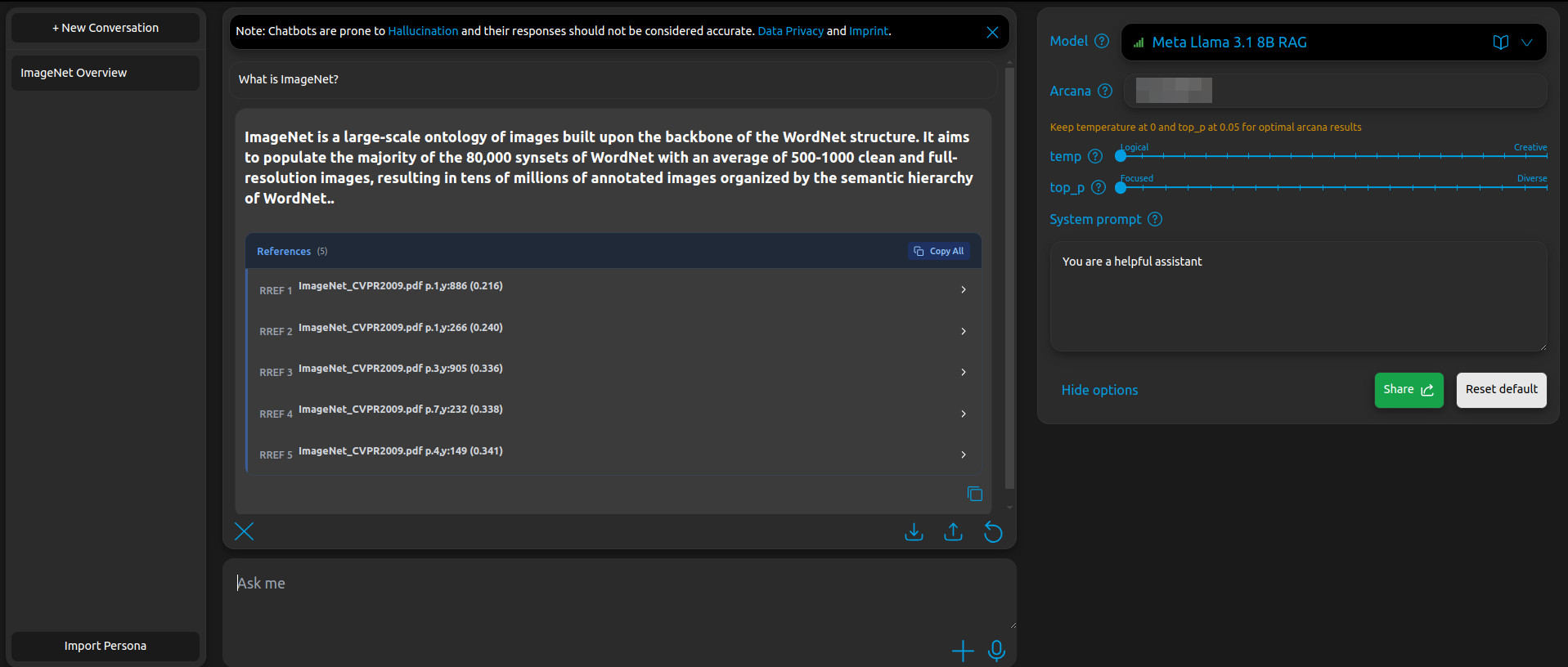
Arcana Example
Response includes source references from the original ImageNet PDF.